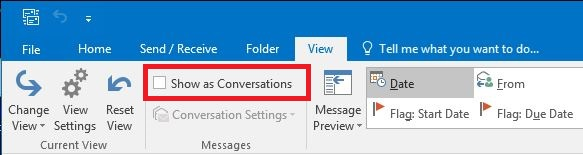
Conversation View groups emails with the same subject into a single thread, which can be helpful—but sometimes you may prefer to see each message individually. Here’s how to turn it off in Outlook across different platforms (click or tap on the one you need):
(Tip: Turning off Conversation View applies only to your account on that device or platform. If you use multiple devices, repeat these steps on each one.)
(A) Outlook Mobile App (iOS & Android)
- Open the Outlook app.
- Tap your profile icon (top left).
- Select Settings (gear icon).
- Scroll down to Organize Mail by Thread.
- Toggle off this option.
Video guide – Mobile App (iOS & Android):
(B) Outlook on the Web
- Sign in to Outlook on the web.
- Click the Settings gear icon (top right).
- In the search box, type Conversation view.
- Under Message organization, select Show messages individually.
Video guide – Outlook on the Web:
(Note: This video starts by telling you how to log into your Towson University account, which obviously isn’t relevant! You might therefore wish to jump to 37 seconds in.)
(C) Outlook Desktop App (Windows/Mac)
- Open Outlook.
- Go to the View tab on the ribbon.
- In the Messages group, click Show as Conversations.
- Choose Off for the current folder or all mailboxes.
